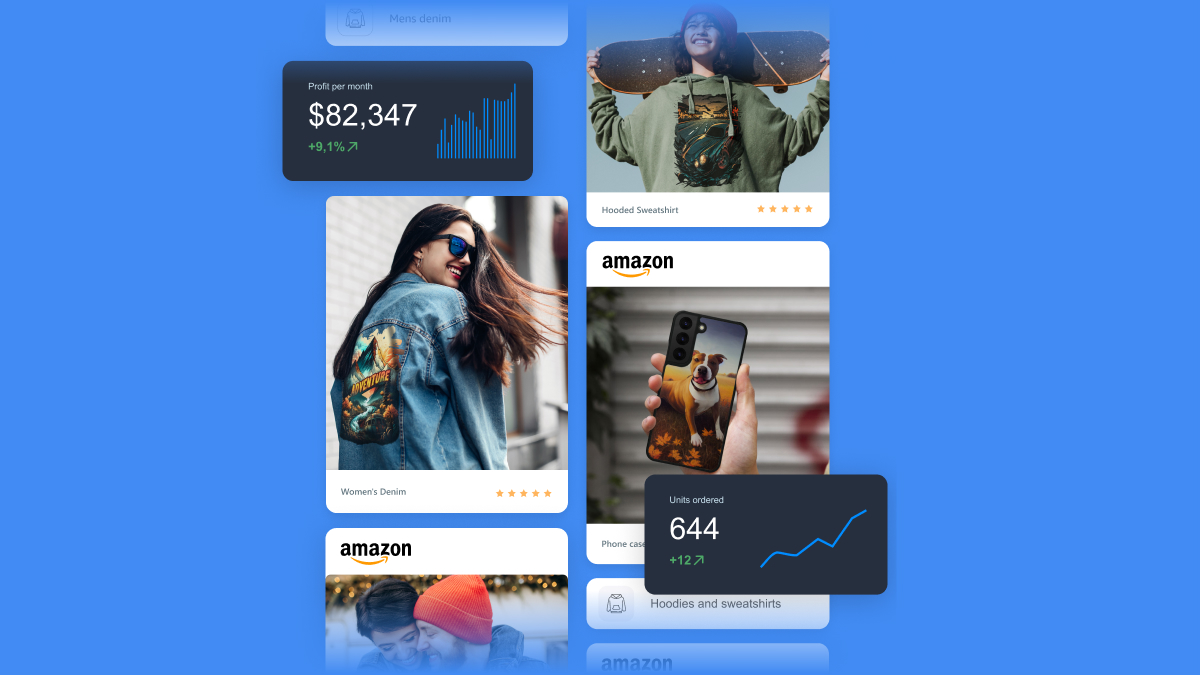- Ark's Newsletter
- Posts
- Google Messages in 2024 - BEST Features to Use!
Google Messages in 2024 - BEST Features to Use!


Google Messages has some amazing new features that you NEED to check out!
Google Messages has a ton of hidden tricks you probably didn’t know about. For example, if you want to send a message but not right away, you can long-press the send button, and a menu will pop up, allowing you to schedule the text. You can choose from three preset options or manually set a time and date. If you're on the beta version of Google Messages, there's a slight chance you can access Google Gemini. This AI assistant works like any other contact—just start a new chat, and it may appear at the top of the list. You can interact with it to write messages, plan events, brainstorm ideas, generate images, translate languages, and much more. However, this feature is still rolling out and is only available on a few devices, such as newer Google Pixel and Samsung phones. Additionally, it requires users to be 18 or older, have their account set to English, and have no family link.
A more widely available feature in Google Messages is "photo emoji." This lets you create sticker-like emojis from photos in your gallery. You can do this by long-pressing a message and hitting "create," or going into the emoji menu, taking a new photo, or selecting one from your storage. Google’s AI will then create a custom sticker, which you can use in your messages. These stickers are saved for future use, and any stickers your friends create will also be saved on your device. Additionally, some emojis in your messages will appear as animated, adding a fun dynamic to your chats. You may also notice certain phrases, like "I love you," triggering full-screen animations, bringing an extra touch of fun to conversations.
Another new feature is voice message moods. After recording a voice message, you can choose from nine different animated moods to accompany your message before sending it. If you prefer reading voice messages rather than listening, you can enable voice message transcription in the settings. Another useful tip is sending pictures in full resolution by disabling the "send photos faster" option in settings. While it may take longer to send, your images won’t be compressed.
For better message organization, you can pin important conversations to the top of your list by long-pressing on a thread and selecting the pin icon. You can also star specific messages by long-pressing them and tapping the star icon. To view all your starred messages, tap the three-dot menu and select "starred."
Google Messages also offers a range of smart suggestions. In the settings, under "suggestions," you can enable smart replies for quick responses, suggested stickers, and actions like creating a calendar event or starting a video call. Another neat feature is "magic compose," which uses AI to suggest responses to your messages, and it can even come up with some humorous suggestions.
One of the most popular features of Google Messages is the ability to use it on your computer. Simply go to messages.google.com/web, scan a QR code, and you can access your messages from your computer. You can also turn any conversation into floating bubbles for easy multitasking.
Some of these features, like RCS (Rich Communication Services), only work if you have RCS enabled. RCS enhances your chat experience by allowing features like read receipts, high-quality media sharing, typing indicators, and end-to-end encryption. You can also send messages over data rather than SMS, making it similar to apps like WhatsApp or Facebook Messenger. Within RCS threads, you can also customize message bubble colors and set per-conversation notification sounds for a more personalized chat experience.
There are also a few additional settings worth exploring, like enabling the automatic deletion of one-time passwords after 24 hours or customizing swipe actions for message threads. If you often receive reactions from iPhone users, you can enable the "show iPhone reactions as emoji" option in the settings to better visualize those reactions.
These are just some of the tips and tricks to get the most out of Google Messages. From AI-powered features to improved chat customization, Google Messages continues to enhance the messaging experience for Android users.
In addition to the features already mentioned, Google Messages offers several other tools and functionalities that can elevate your texting experience. One of the more advanced features is the ability to enable message organization, which helps to keep your inbox clutter-free. This feature will automatically categorize messages, such as promotional texts, one-time passwords, and personal messages, into different folders, making it easier for you to focus on what's important without being distracted by spam or irrelevant notifications.
Furthermore, for users who are big on privacy, Google Messages offers end-to-end encryption for one-on-one chats as long as both parties are using RCS. This means that only you and the recipient can read the messages, adding a layer of security that SMS lacks. If you're someone who prefers more control over who can contact you, the app also includes spam protection. It can flag suspicious numbers and filter out potentially unwanted messages, helping keep your conversations safe from spammers.
Google Messages also integrates well with other Google services, allowing for seamless multitasking. For example, you can quickly share your current location or recent Google Photos without leaving the app. If you're planning a group event, you can attach a Google Calendar invite directly within the message thread, making collaboration and planning much more efficient.
Another useful tip is making use of Google Messages’ “search” function. If you need to look up a specific message, whether it's an old conversation, an important detail, or even an address or link someone sent you weeks ago, the search bar will allow you to locate it quickly by typing in keywords or contact names. This ensures that you never lose important information in long chat histories.
In terms of customization, you can change the overall look and feel of Google Messages to suit your preferences. Not only can you modify notification sounds for each contact, but you can also adjust chat bubble colors and backgrounds for different conversations, making your messaging experience more visually personalized.
For Android users who want a more cohesive, cross-device experience, Google Messages also supports integration with wearables and other Google-powered devices. Whether you have a smartwatch or a Google Nest device, you can receive notifications, respond to texts, and manage conversations without needing to have your phone in hand.
Google is constantly rolling out updates, and with its focus on AI and user-friendly features, it's expected that new functionalities will continue to be added. As you explore the app further, you’ll discover additional tools that can enhance not only your communication but also your productivity, security, and customization preferences.
All in all, Google Messages stands out as an excellent choice for Android users. Whether you're interested in its cutting-edge AI features, enhanced security measures, or simple user experience, the app provides a reliable and feature-packed platform for managing your texts. So, if you haven’t already, take some time to explore these hidden tricks and make the most out of Google Messages for a smoother and smarter communication experience.